Recently I helped porting Node-Gtk to Windows. I also use it in VeLisp - AutoLISP interpreter with DCL support and it is probably the first usage on Windows, so I think I’m in a good position to share what I have learned along the way.
The below you will find the steps how to make GTK Hello World application using Node.js. In the next post we will find the dependencies (DLLs and Typelibs) needed for distribution and how to start the application without showing the terminal prompt.
Table of contents
Prerequisites
Install Node.js
The below steps assume that Node.js 16.x is installed to C:/nodejs16.
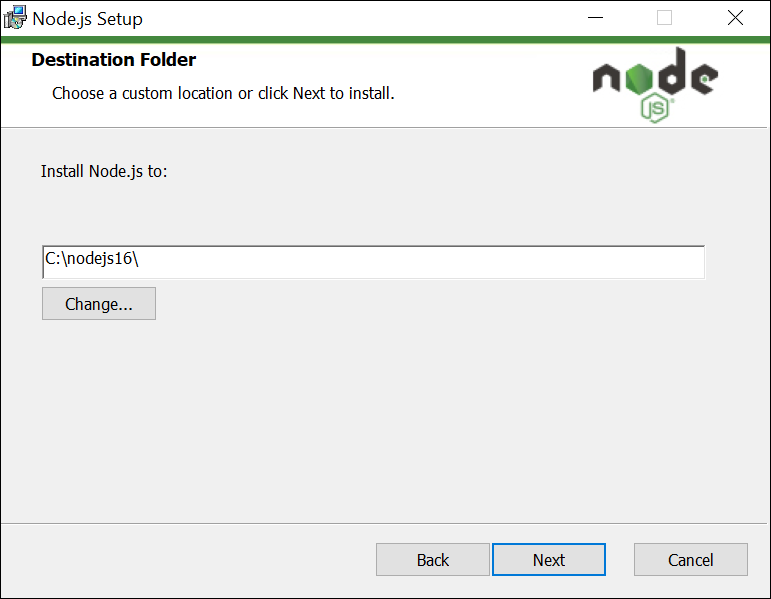
Since there’s no pre-built Node-Gtk native module for Windows available yet you have to build it yourself.
For this we need to install the Tools for Native Modules.
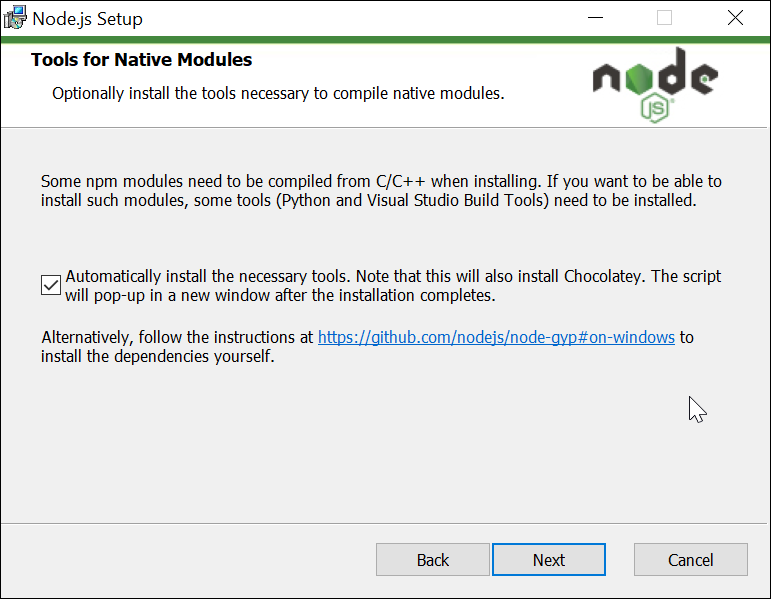
If you happen to have Node.js already installed, but without the Tools for Native Modules, fear not, simply go to the Node.js
installation directory and run install_tools.bat.
Install MSYS2
The below steps assume that MSYS2 is installed to C:/msys64.
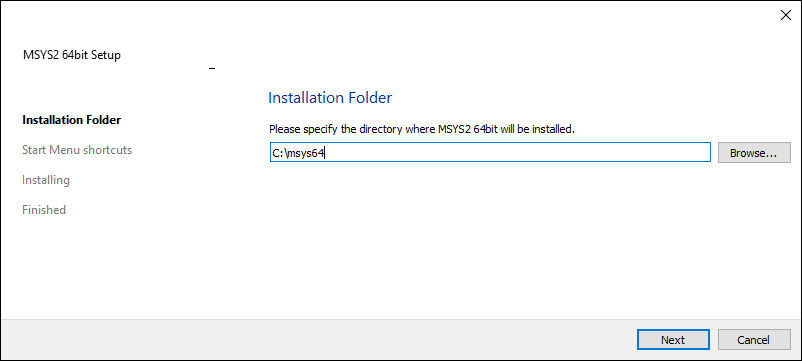
Otherwise, follow the instructions from https://www.msys2.org/#installation
Install Windows Terminal
At this point I strongly suggest you to install the Windows Terminal from the Microsoft Store. It is not strictly necessary, but makes life a bit easier on Windows.
After installing the terminal, follow the instructions from https://www.msys2.org/docs/terminals/#windows-terminal, but paste the settings below that add Windows PATH to the MinGW64 and MSYS shells:
{
"commandline": "C:/msys64/msys2_shell.cmd -use-full-path -defterm -here -no-start -mingw64",
"guid": "{17da3cac-b318-431e-8a3e-7fcdefe6d114}",
"icon": "C:/msys64/mingw64.ico",
"name": "MINGW64 / MSYS2",
"startingDirectory": "C:/msys64/home/%USERNAME%"
},
{
"commandline": "C:/msys64/msys2_shell.cmd -use-full-path -defterm -here -no-start -msys",
"guid": "{71160544-14d8-4194-af25-d05feeac7233}",
"icon": "C:/msys64/msys2.ico",
"name": "MSYS / MSYS2",
"startingDirectory": "C:/msys64/home/%USERNAME%"
}
Install GTK development dependencies
Start the MinGW64 shell and run:
$ pacman -S --needed --noconfirm git mingw-w64-$(uname -m)-{gtk3,gobject-introspection,pkg-config,cairo}
Check everything is available
Start the MinGW64 shell and run:
$ node --version
v16.16.0
$ python --version
Python 3.10.5
$ gtk3-demo
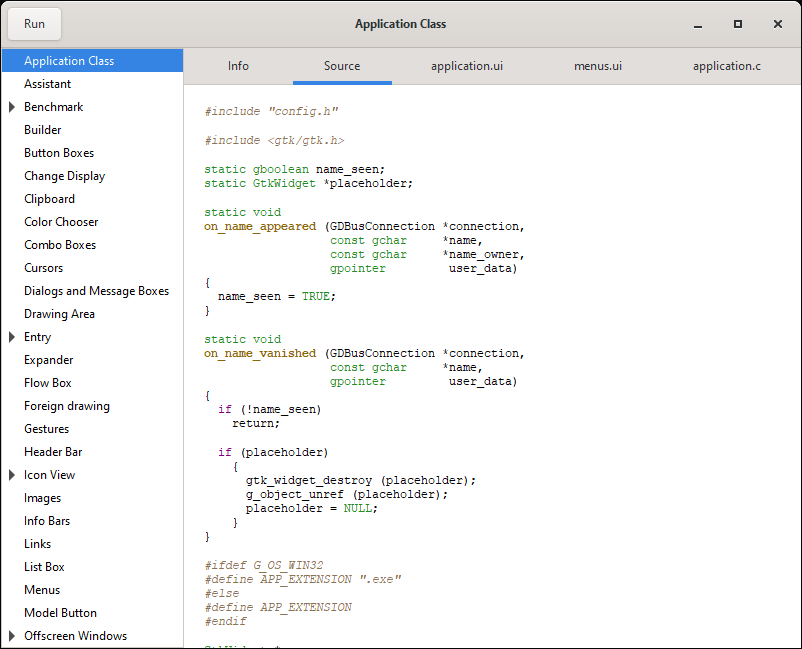
Ok, you’re all set!
GTK Hello World inside MinGW64
You can find the code here.
Start the MinGW64 shell and run:
$ git clone https://github.com/ten0s/blog-code
$ cd blog-code/nodejs-gtk-hello-world-on-windows
Build Node-Gtk
$ npm install --ignore-scripts
$ node_modules/node-gtk/windows/mingw_include_extra.sh
$ npm rebuild node-gtk
Run the application
index.js:
const gi = require('node-gtk')
const Gtk = gi.require('Gtk', '3.0')
gi.startLoop()
Gtk.init()
const win = new Gtk.Window({
title: 'Hello',
window_position: Gtk.WindowPosition.CENTER
})
win.on('show', Gtk.main)
win.on('destroy', Gtk.mainQuit)
win.setDefaultSize(200, 80)
win.add(new Gtk.Label({label: 'Hello from Gtk!'}))
win.showAll()
$ node index.js
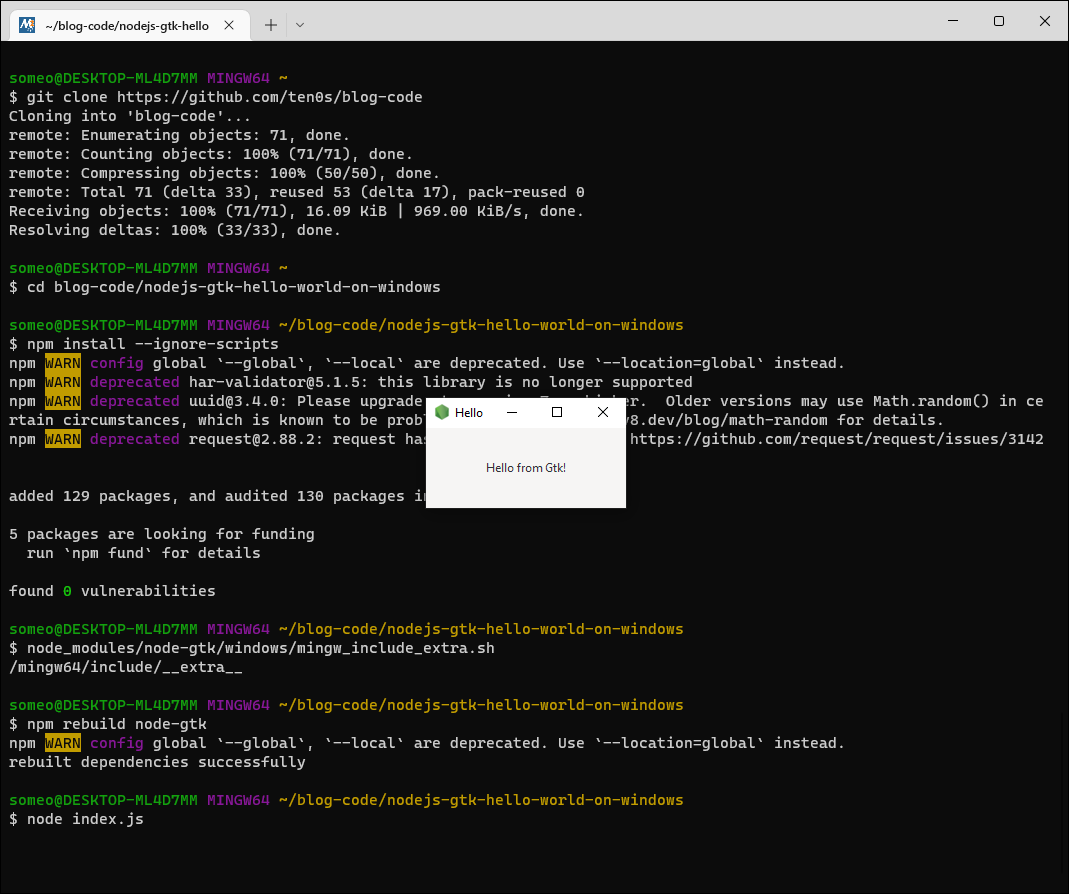
It works! At this point you’ve got everything to start developing GTK applications using Node.js on Windows.
What’s next?
In the next post we will find the dependencies (DLLs and Typelibs) needed for distribution and how to start the application without showing the terminal prompt.